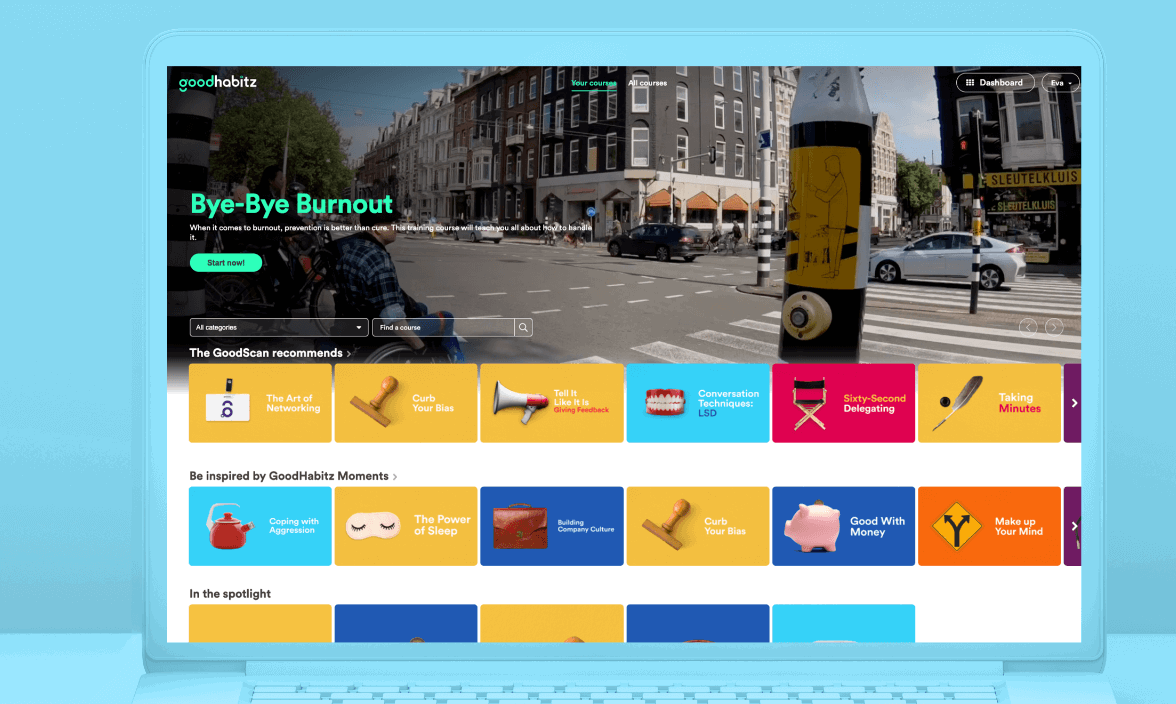
Overview page
Once you log in to the GoodHabitz page, you may already have noticed the new headings 'Your courses' and 'All courses' on the overview page.
- In the ‘Your courses’ you will find the courses that are recommended just for you. If you have done the GoodScan, the banner will show you the training courses that, according to the results, is most suitable for you. Immediately below that, you will find the other training courses that come from your GoodScan results or courses that are recommended by your organisation. If you have not done the GoodScan yet, this banner will lead you to the GoodScan. If you are an Administrator for your organisation, you can change this order.
- Under the heading "All courses" you will find the overview page as you know it: the total number of English courses divided into categories. From meditation to Scrum to time management, you will find these and all our other amazing courses at your disposal.
Searching for training courses? You can do so via 'Your courses' and 'All courses', using the search words function or by clicking on a category.
Menu
The hamburger menu (the three white bars at the top left of the page) has been replaced by your name at the top right. Click on your name and the following options will appear:
- Your account information
- Your certificates of the courses you’ve passed and/or taken
- Language selector to change languages (previously on the top right of the page)
- A button to contact our Support team directly
- Your notifications (notifications are also now shown in a black bar at the top of the page)
- A button to show your GoodScan results (or help you get started if you haven’t already taken it yet!)
- Log out button
Dashboard
If you have an administrator role, next to the menu button, you will find the button to the Dashboard, which still includes all of the features you’re used to.
Looking for the PromoStudio, WorkOuts and our other resources? Once in the Dashboard, if you click on Resources button, you will find the PromoStudio, WorkOuts and other useful resources that you can download and start putting to use!
Are you viewing the page from a tablet or phone?
Then you will see the hamburger menu in the top left corner, with the options 'Your workouts' and 'All workouts'. The other features are the same.
